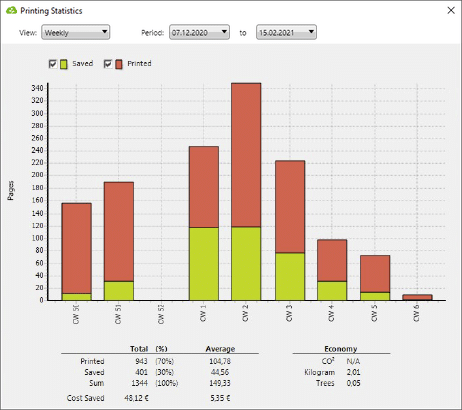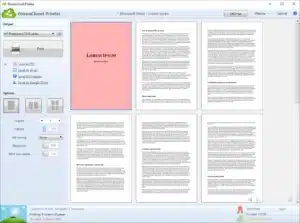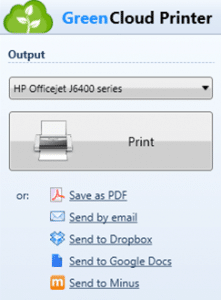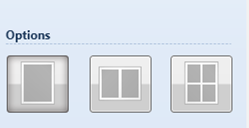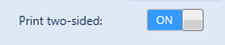Sustainable Printing tips using a free software
Thanks for installing GreenCloud Printer.
It’s a virtual PDF driver, which makes you save money on your ink with just a software. You can start using it by printing from any Windows software. Just locate the print option in the menu, and select GreenCloud as the printer. GreenCloud is an eco-friendly printing software, free for non-profit personal usage. A pro version for companies and professionals is available.
Read the top 5 tips to save ink, paper, and money everyday!
1 – Remove unwanted pages
GreenCloud previews your document to print before to waste paper.
Using the preview you can choose to remove or print a page by clicking the upper right icon on it.
Just click on it, to toggle the action to print/not print. If you want more choices (select all, select none) just right click on any page.
You can select multiple pages by holding Ctrl key while you click.
2 – Do not print
The most effective way to save ink, toner, paper, trees or money is to not print 🙂
That’s why GreenCloud offers various options to directly share your document in PDF format (it will be converted for you). You can email it, or send it to Dropbox or Google Docs.
More options are available for corporations. Just contact us if you want to implement GreenCloud in your back office.
3 – Group several pages per sheet
Sometimes you need to print a document to take it with you (like a hotel reservation), or to review it (like a contract), or just to archive it. So you could easily print 2 or 4 pages per sheet of paper. It’s available with just one click for the current print job with these buttons.
Divide by 2 or 4 the number of sheets of paper to print.
Follow your effort and earn rewards in your stats
4 – Tune your ink usage
The best way to save some ink without any pain, is to turn pure black to a grey tone. It doesn’t affect the overall quality, but GreenCloud will detect colored text and replace it with grey. We recommend using “medium”, using 75% grey to save ink without visible impact.
5 – Duplex printing
Double the saving by using both sides of the sheet. A lot of printers have this feature, and are able to automatically print on each side. But most people don’t know how to activate this function, or would prefer to use it on some print jobs only. With the Duplex option you can activate and deactivate the printer function with one click!
Sustainable printing Tips
I hope you learn the best tips for sustainable printing. Don’t forget to share the love and Share the GreenCloud printer software page