Poszukuję programu do konwersji JPG do formatu PDF, lub zmiana pliku PDF na JPG? Niezależnie od tego, czy pliki JPEG są obrazami, czy pliki PDF są dokumentami, możesz łatwo konwertować z lub do każdego formatu. Z odpowiednią aplikacją na Windows, taki jak Image Resizer, przekształcanie plików jest płynne i wszechstronne.
Dlaczego warto konwertować pliki między formatami PDF i JPEG?
- Dostępność: Pliki JPEG są kompatybilne z praktycznie każdym urządzeniem i idealnie nadają się do szybkiego udostępniania.
- Narzędzie plików: Trzeba wyodrębnić lub ponownie wykorzystać określoną treść z pliku PDF? Wyeksportuj go jako plik JPEG! Ułatwia to dołączanie części pliku PDF do innych dokumentów, lub użyj zrzutu ekranu w formacie JPEG jako odniesienia.
- Elastyczność: Konwersja plików JPEG na pliki PDF upraszcza archiwizację i umożliwia łączenie wielu obrazów w jeden, zorganizowany plik.
- Pliki PDF vs. JPEG: Pliki PDF doskonale nadają się do zarządzania dokumentami i zachowywania formatowania, natomiast pliki JPEG idealnie nadają się do szybkiego przeglądania i przechowywania w galerii zdjęć w smartfonie.
Czy mogę wyeksportować plik PDF jako plik JPEG?
Tak! Dzięki Light Image Resizer, eksportowanie pliku PDF jako pliku JPEG jest proste:
- Z Eksploratora plików Windows lub z Light Image Resizer, załaduj swoje dokumenty PDF.
- Wybierz dowolny “JPEG” profil w górnym menu.
- Dostosuj ustawienia jakości i rozdzielczości do swoich potrzeb.
- Konwertuj jednym kliknięciem! Każda strona pliku PDF jest konwertowana na obraz JPEG.

Zmiana pliku JPEG na PDF nigdy nie była prostsza
Light Image Resizer doskonale radzi sobie również z tworzeniem plików PDF z plików JPEG. Oto jak to zrobić:
- Dodaj jeden lub wiele plików JPEG.
- Wybierz jeden z profili w opcjach:
- PDF (Łączny)
- PDF (Oddzielne pliki)
- PDF (Podziel długi obraz)
- Dostosuj preferencje układu.
- Zapisz swój nowy plik PDF w ciągu kilku sekund.
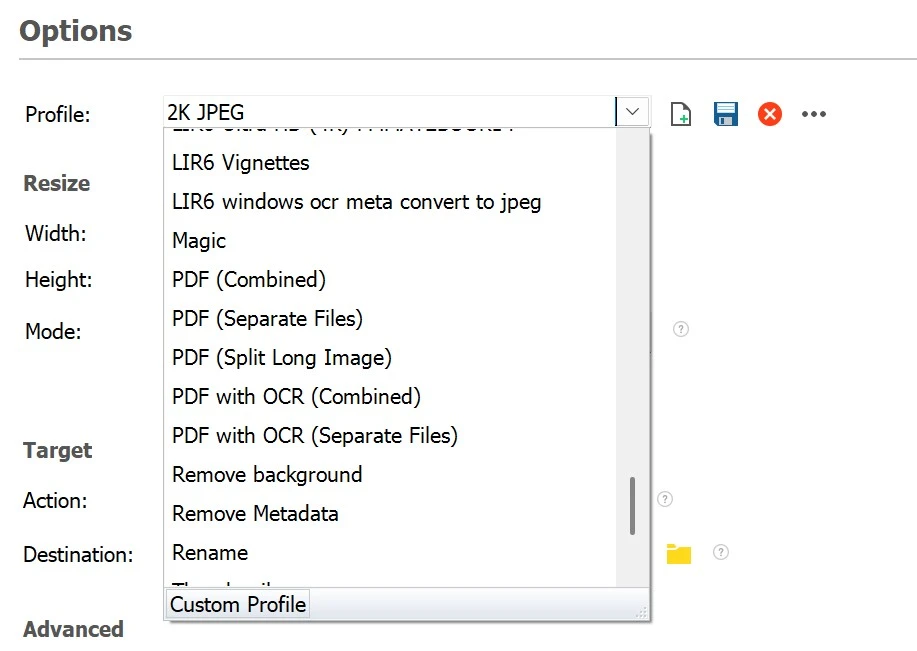
Dostępnych jest kilka opcji dostosowanych do Twoich potrzeb, czy chcesz łączyć obrazy, trzymaj je oddzielnie, lub podziel dłuższe obrazy na wiele stron PDF. Konwertuj bardzo długi pionowy plik JPEG na kilka stron PDF. Dzieje się tak, gdy używasz “przechwyć całą stronę internetową” z przeglądarką Microsoft Edge. Każdy zrzut ekranu można zapisać w formacie PDF do wydrukowania.
Przechwytuj zrzuty ekranu i dodawaj tekst z możliwością przeszukiwania za pomocą edytora Light Image Editor
Zawarte w programie Light Image Resizer, Edytor obrazu świetlnego przenosi produktywność na wyższy poziom dzięki wbudowanemu zrzutowi ekranu i OCR możliwości:
- Rób natychmiastowe zrzuty ekranu: Przechwyć dowolną część ekranu za pomocą kilku kliknięć.
- Automatyczna integracja OCR: Wyodrębnij tekst ze zrzutu ekranu i umieść go w polach opisu EXIF pliku JPEG.
- Zgodność z wyszukiwarką Windows: Osadzony tekst umożliwia pełne przeszukiwanie plików JPEG za pomocą wyszukiwarki plików systemu Windows dzięki metadanym.
Korzyści z tej funkcji:
- Szybko dodawaj adnotacje i organizuj obrazy, aby ułatwić ich wyszukiwanie.
- Zamień zrzuty ekranu w możliwe do przeszukiwania, bogate w tekst pliki JPEG.
- Idealny dla profesjonalistów zarządzających dużymi bibliotekami obrazów lub dokumentami. Prawnicy, architekci, Eksperci SEO.
Unikalna funkcja: Dodaj tekst z możliwością wyszukiwania do plików JPEG za pomocą OCR
Nasz ekskluzywny OCR (Optyczne rozpoznawanie znaków) Technologia umożliwia także osadzanie tekstu z plików PDF lub innych obrazów w plikach JPEG. Możesz dodać wyniki OCR jako partię do istniejących plików. Możesz przekształcić podstawowe zrzuty ekranu w informacje, które można przeszukiwać. Podobnie jak funkcja OCR iPhone'a w galerii zdjęć.
- Przypadki użycia:
- Zapisuj zeskanowane dokumenty w formacie JPEG z opisami, które można przeszukiwać.
- Stwórz płynny przepływ pracy pomiędzy formatami obrazów i archiwizacją dokumentów.
Dlaczego warto wybrać Light Image Resizer?
- Wszechstronne funkcje: Obsługuj wszystkie konwersje plików — PDF do JPEG, JPEG do PDF, i wiele więcej.
- Najnowocześniejszy OCR: Dodaj przeszukiwalny tekst do plików JPEG, aby zoptymalizować archiwizację.
- Wbudowany edytor obrazów świetlnych: Rób zrzuty ekranu i wzbogacaj je tekstem, który można przeszukiwać.
- Przetwarzanie wsadowe: Oszczędzaj czas, konwertując wiele plików jednocześnie.
- Przyjazny dla użytkownika interfejs: Intuicyjna konstrukcja zapewniająca szybkość, bezstresowe rezultaty.
Zacznij już dziś
Gotowy do usprawnienia przepływu pracy? Pobierz Light Image Resizer teraz i doświadcz płynnych konwersji, zintegrowany OCR, i zaawansowane możliwości zrzutów ekranu!
