Searching for a software to convert JPG to PDF, or changing PDF to JPG? Whether JPEGs are images or PDFs are documents, you can easily convert from or to each format. With the right app on Windows, like Image Resizer, transforming files is seamless and versatile.
Why Convert Files Between PDF and JPEG?
- Accessibility: JPEGs are compatible with virtually any device and ideal for quick sharing.
- File Utility: Need to extract or reuse specific content from a PDF? Export it as a JPEG! This makes it easy to include parts of a PDF in other documents, or use a JPEG screenshot as a reference.
- Flexibility: Converting JPEGs to PDFs simplifies archiving and lets you combine multiple images into a single, organized file.
- PDFs vs. JPEGs: PDFs are great for document management and preserving formatting, while JPEGs are perfect for quick viewing and storing in your smartphone’s photo gallery.
Can I Export a PDF as a JPEG?
Yes! With Light Image Resizer, exporting a PDF as a JPEG is straightforward:
- From Windows File Explorer or from Light Image Resizer, load your PDF documents.
- Select any “JPEG” profil on the top menu.
- Adjust quality and resolution settings to fit your needs.
- Convert with a single click! Each page of the PDF is converted to a JPEG image.

Changing a JPEG to a PDF Has Never Been Simpler
Light Image Resizer also excels at creating PDFs from JPEGs. Here’s how:
- Add one or multiple JPEGs.
- Choose one of the profiles in the options:
- PDF (Combined)
- PDF (Separate Files)
- PDF (Split Long Image)
- Customize layout preferences.
- Save your new PDF file in seconds.
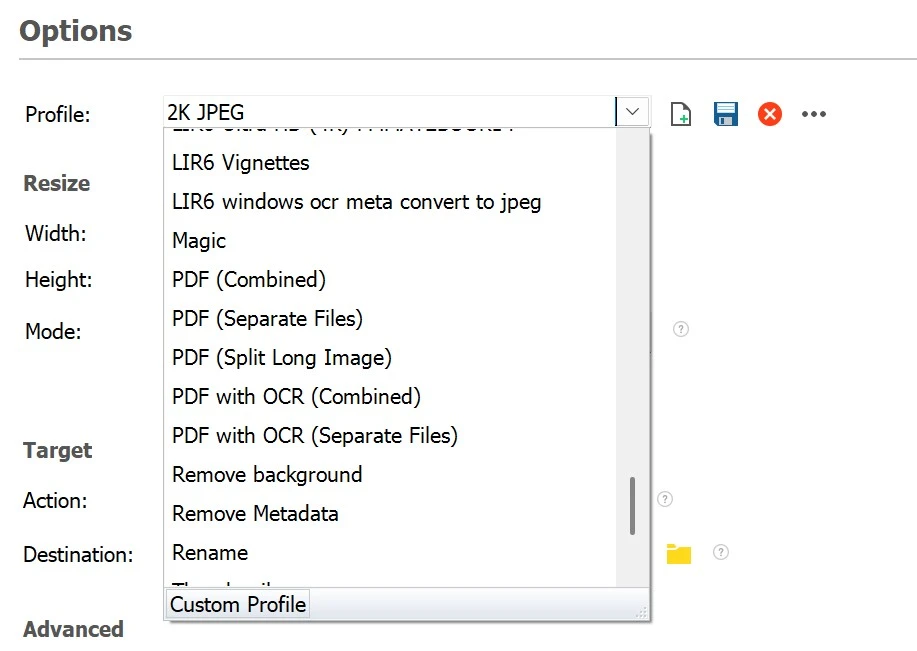
There are several options available to match your needs, whether you want to combine images, keep them separate, or split longer images into multiple PDF pages. Convert a very long vertical jpeg into several pdf pages. It happens when you use “capture the full web page” with Microsoft Edge Browser. Any Screenshot can be saved as a printable PDF.
Capture Screenshots and Add Searchable Text with Light Image Editor
Included in Light Image Resizer, Light Image Editor takes productivity to the next level with its built-in screenshot and OCR capabilities:
- Take Instant Screenshots: Capture any part of your screen in just a few clicks.
- Automatic OCR Integration: Extract text from the screenshot and embed it in the JPEG’s EXIF description fields.
- Windows Search Compatibility: The embedded text makes JPEGs fully searchable using the Windows file search engine thanks to metadata.
Benefits of This Feature:
- Quickly annotate and organize images for easier retrieval.
- Turn screenshots into searchable, text-rich JPEGs.
- Ideal for professionals managing large image libraries or documents. Lawyers, architects, SEO experts.
A Unique Feature: Add Searchable Text to JPEGs with OCR
Our exclusive OCR (Optical Character Recognition) technology can also embed text from PDFs or other images into JPEGs. You can add OCR results as a batch on your existing files. You can transform basic screenshots into searchable information. Like the iPhone OCR feature in the photo gallery.
- Use Cases:
- Save scanned documents as JPEGs with searchable descriptions.
- Create a seamless workflow between image formats and document archiving.
Why Choose Light Image Resizer?
- Versatile Features: Handle all file conversions—PDF to JPEG, JPEG to PDF, and more.
- Cutting-Edge OCR: Add searchable text to your JPEGs for optimized archiving.
- Built-in Light Image Editor: Capture screenshots and enrich them with searchable text.
- Batch Processing: Save time by converting multiple files at once.
- User-Friendly Interface: Intuitive design for fast, stress-free results.
Get Started Today
Ready to enhance your workflow? Download Light Image Resizer now and experience seamless conversions, integrated OCR, and advanced screenshot capabilities!
