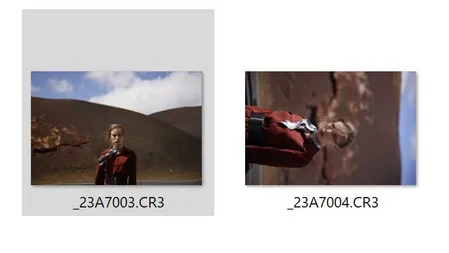Microsoft finally released a fix for a rotation issue. Indeed, you could have experienced with PhotoLikr and preview window of Light Image Resizer such problem, while the final output is correctly processed. The easiest way to check if you have the orientation problem is to check if a portrait photography has been wrongly rotated. CR2, CR3, RAF, or any raw digital camera format could be impacted.
After the fix, you still need to run the disk cleanup tool. Use the last option of the files to remove : thumbnails. It will force the thumbnails in windows explorer to be cached again.
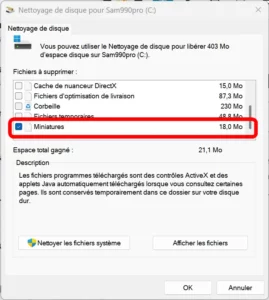
You can find information about the fixes in the Microsoft’s Blog
KB5046740 changelog 14 november 2024
2 mentions are interesting :
[RAW format images] Fixed: They show in the wrong orientation.
[JPG files] Fixed: You cannot use an API to find rotation information.
So maybe the problem wasn’t the update of the RAW Camera update but the operating system files themselves who causes wrong rotation in windows explorer.
Run Windows Update or refer to the documentation. If you are experiencing the problem, it’s important to contact us, as there are so many file format, the sooner we know about it, the sooner Obviousidea software could find a workaround. Please contact Obviousidea support team with screenshot and a description of the problem.
Orientation such portrait and lanscape are available in the exif information provided by digital camera manufacturor. The information could be read by the system such windows extension, or some core files like by the windows operating system directly. Obviousidea can use his own library or 3rd party library, embedded jpeg preview, ImageMagick library. The wrong thumbnail rotation problem in windows explorer is complex as there are so many different Windows builds. Latest main Windows build is 24H2.
PhotoLikr and photo orientation
With all the settings available in Photolikr (re)viewer , you could control the behavior of your photo display.
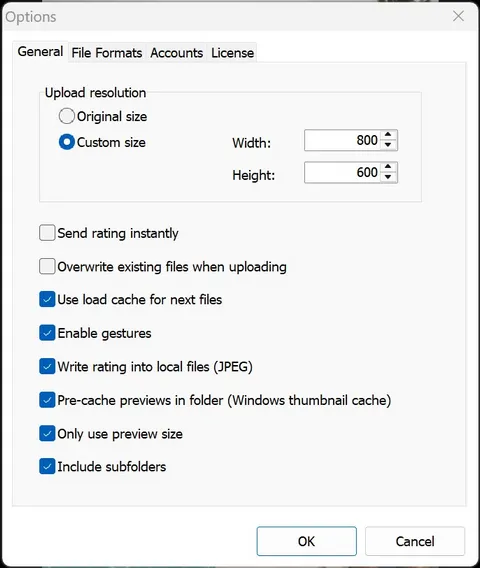
Light Image Resizer and portrait rotation
With Light Image Resizer, you can convert all your photos without losing quality. Instead of using Exif orientation when viewing the picture, you can completely reconvert the pixel using the portrait option . Go to the tab Misc -> Adjust Resolution for portrait
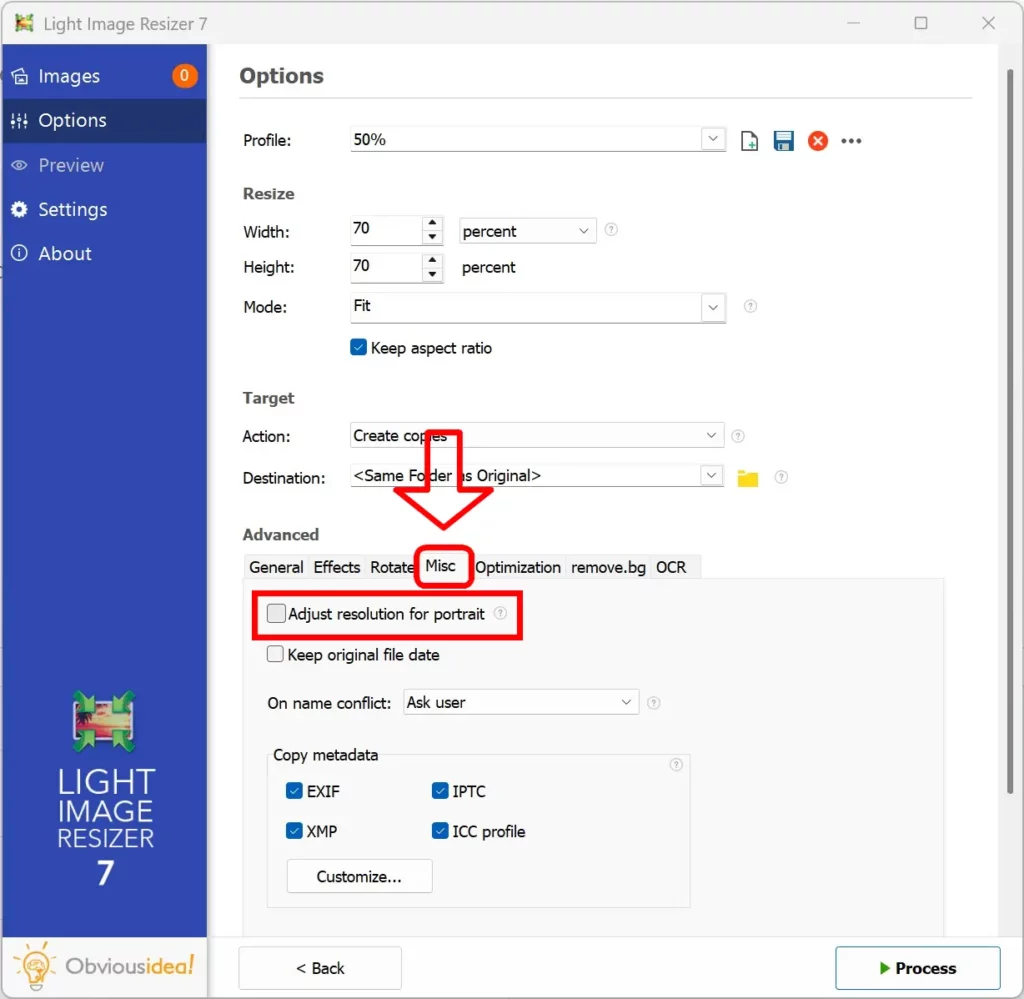
If you have any tips, any experience to share about wrong orientation of images in Windows Explorer, contact us !