Sie suchen nach einer Software um von JPG zu PDF zu konvertieren, oder PDF in JPG umzuwandeln? Ob JPEG-Bilder oder PDF-Dokumente, Sie können problemlos von oder in jedes Format konvertieren. Mit der richtigen App unter Windows, wie Image Resizer, ist das Transformieren von Dateien nahtlos und vielseitig.
Warum Dateien zwischen PDF und JPEG konvertieren?
- Zugänglichkeit: JPEGs sind mit praktisch jedem Gerät kompatibel und ideal zum schnellen Teilen.
- Datei-Dienstprogramm: Sie müssen bestimmte Inhalte aus einem PDF extrahieren oder wiederverwenden? Exportieren Sie es als JPEG! Dadurch ist es einfach, Teile einer PDF-Datei in andere Dokumente einzubinden, oder verwenden Sie einen JPEG-Screenshot als Referenz.
- Flexibilität: Das Konvertieren von JPEGs in PDFs vereinfacht die Archivierung und ermöglicht die Kombination mehrerer Bilder in eine einzige, organisierte Datei.
- PDFs vs. JPEGs: PDFs eignen sich hervorragend für die Dokumentenverwaltung und die Beibehaltung der Formatierung, während JPEGs sich perfekt für die schnelle Anzeige und Speicherung in der Fotogalerie Ihres Smartphones eignen.
Kann ich ein PDF als JPEG exportieren?
Ja! Mit Light Image Resizer, ist der Export einer PDF-Datei als JPEG unkompliziert:
- Aus dem Windows-Datei-Explorer oder aus Light Image Resizer, laden Sie Ihre PDF-Dokumente.
- Wählen Sie ein beliebiges “JPEG” Profil im oberen Menü.
- Passen Sie die Qualitäts- und Auflösungseinstellungen an Ihre Bedürfnisse an.
- Konvertieren Sie mit einem einzigen Klick! Jede Seite der PDF-Datei wird in ein JPEG-Bild konvertiert.

Noch nie war es so einfach, ein JPEG in ein PDF umzuwandeln
Light Image Resizer eignet sich auch hervorragend zum Erstellen von PDFs aus JPEGs. Hier erfahren Sie, wie:
- Fügen Sie ein oder mehrere JPEGs hinzu.
- Wählen Sie eines der Profile in den Optionen:
- PDF (kombiniert)
- PDF (einzelne Dateien)
- PDF (langes Bild aufteilen)
- Passen Sie die Layouteinstellungen an.
- Speichern Sie Ihre neue PDF-Datei in Sekundenschnelle.
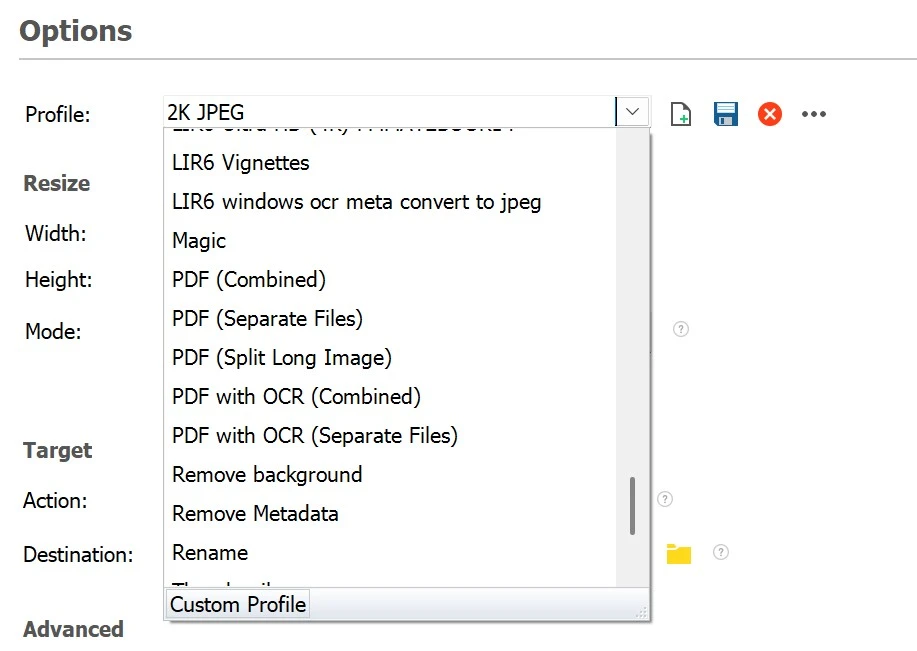
Es stehen mehrere Optionen zur Verfügung, die Ihren Anforderungen entsprechen, ob Sie Bilder kombinieren möchten, sie getrennt halten möchten, oder längere Bilder in mehrere PDF-Seiten aufteilen möchten. Konvertieren Sie ein sehr langes vertikales JPEG in mehrere PDF-Seiten. Nützlich beim Nutzen der Funktion “Erfassen der ganzen Seite” mit Microsoft Edge Browser. Jeder Screenshot kann als druckbares PDF gespeichert werden.
Erfassen Sie Screenshots und fügen Sie durchsuchbaren Text mit Light Image Editor hinzu
Im Light Image Resizer enthalten, Light Image Editor bringt die Produktivität auf die nächste Stufe mit seinen integrierten Screenshot und OCR Fähigkeiten:
- Machen Sie sofort Screenshots: Erfassen Sie jeden Teil Ihres Bildschirms mit nur wenigen Klicks.
- Automatische OCR-Integration: Extrahieren Sie Text aus dem Screenshot und betten Sie ihn in die EXIF-Beschreibungsfelder des JPEG ein.
- Kompatibilität mit der Windows-Suche: Der eingebettete Text macht JPEGs dank Metadaten mit der Windows-Dateisuche vollständig durchsuchbar.
Vorteile dieser Funktion:
- Kommentieren und organisieren Sie Bilder schnell, um sie leichter wieder finden zu können.
- Verwandeln Sie Screenshots in durchsuchbare, textreiche JPEGs.
- Ideal für Profis, die große Bildbibliotheken oder Dokumente verwalten. Anwälte, Architekten, SEO-Experten.
Eine einzigartige Funktion: Fügen Sie mit OCR durchsuchbaren Text zu JPEGs hinzu
Unser Exklusives OCR (Optische Zeichenerkennung) Feature kann auch Text aus PDFs oder anderen Bildern in JPEGs einbetten. Sie können OCR-Ergebnisse als Stapel zu Ihren vorhandenen Dateien hinzufügen. Sie können einfache Screenshots in durchsuchbare Informationen umwandeln. Wie die iPhone-OCR-Funktion in der Fotogalerie.
- Anwendungsfälle:
- Speichern Sie gescannte Dokumente als JPEGs mit durchsuchbaren Beschreibungen.
- Schaffen Sie einen nahtlosen Workflow zwischen Bildformaten und Dokumentenarchivierung.
Warum sollten Sie sich für Light Image Resizer entscheiden??
- Vielseitige Funktionen: Erledigen Sie alle Dateikonvertierungen – PDF in JPEG, JPEG zu PDF, und mehr.
- Modernste OCR: Fügen Sie Ihren JPEGs durchsuchbaren Text hinzu, um die Archivierung zu optimieren.
- Integrierter Light Image Editor: Erfassen Sie Screenshots und reichern Sie diese mit durchsuchbarem Text an.
- Stapelverarbeitung: Sparen Sie Zeit, indem Sie mehrere Dateien gleichzeitig konvertieren.
- Benutzerfreundliche Oberfläche: Intuitives Design für schnelle, stressfreie Ergebnisse.
Starten Sie noch heute
Bereit, Ihren Arbeitsablauf zu verbessern? Download Light Image Resizer jetzt und erleben Sie nahtlose Konvertierungen, integrierte OCR, und erweiterte Screenshot-Funktionen!
